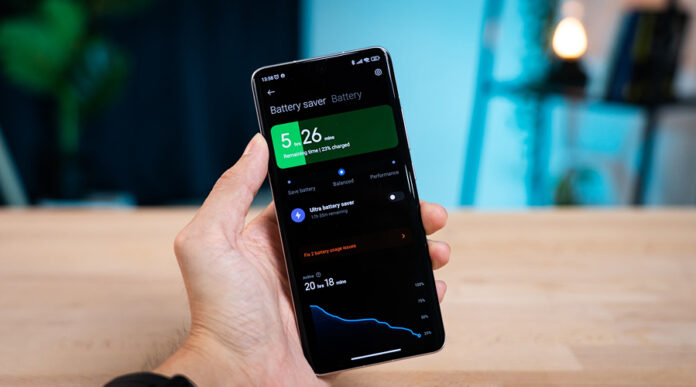Does your Android phone battery drain too fast? No need to panic, there are some intelligent habits that will extend the life of your battery significantly. You don’t have to be tech-savvy. Make a little effort, maybe by dimming your screen or closing apps you’re not using. There are also some tricks to help your phone last longer from when you wake up to when you turn in. No matter whether you use your phone to chat, watch videos, or send emails, these tips will help you prevent your phone from running out of power when you need it most
This guide highlights the 5 easy, simple, and effective tips that you can employ to get the best out of your Android device.
5 Best Tips to Boost Android Phone’s Battery Life
1. Adjust Screen Brightness and Timeout Settings
One of the greatest power-consuming elements in your mobile phone is the screen. It consumes more power than you imagine when keeping the screen at full brightness all the time. You may reduce your battery usage by lowering your screen brightness or, in a few cases, by enabling adaptive brightness.
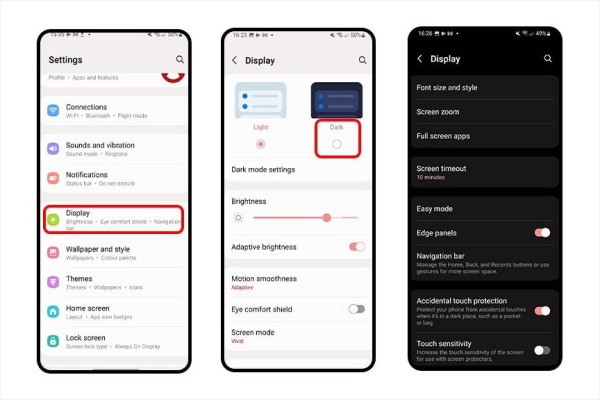
You also have an option of setting the length of time the screen is left idle before automatic switching off.
Steps:
- Lower the brightness: Go to “Settings” and select “Display”, then drag the “Brightness” slider to a comfortable low level. Auto-brightness is an option, and it brightens and darkens according to your surroundings.
- Reduce screen timeout: Go to the “Screen timeout” option in “Settings “and put your screen on a timer, and when not in use, turn off within a few seconds. A reduced timeout consumes less power.
- Use dark mode: The battery-saving potential of the dark mode on OLED and AMOLED displays on your phone uses less power to display the darker colors when the option is enabled.
2. Turn Off Unused Connectivity Features
When Wi-Fi, Bluetooth, GPS, and mobile data are turned on, your smartphone is always using energy, whether you use it or not. Toggle on and off Wi-Fi and Bluetooth when not being used, and these can be switched off through the quick settings.
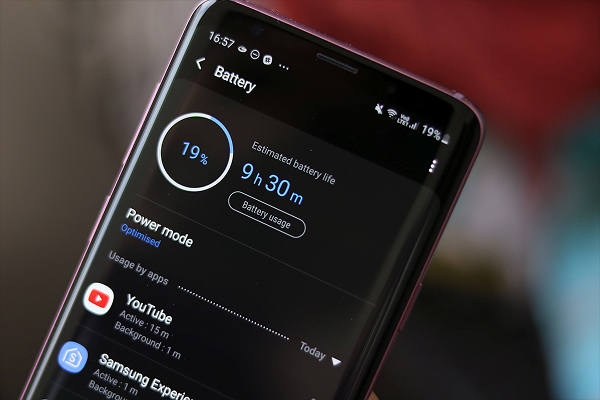
Put your phone in Airplane mode during a bad signal, because your phone consumes more power when connected. Turn off GPS/location when it is not necessary. Some applications may continuously access your location even when you are not using your phone, and this drains power.
Steps to Follow:
- Access Quick Settings by swiping down at the top of the screen.
- Press the Location icon and disable GPS.
- Press the Bluetooth button when not using it.
- You can also visit the Settings, then tap on Location or Bluetooth to adjust them manually.
3. Turn Off Background Apps
Many apps continue to run in the background even when you’re not using them. These apps keep on consuming data, battery, and system resources. It is possible to save battery by restricting their activity. You can only have significant apps, such as messaging or mail only run in the background.
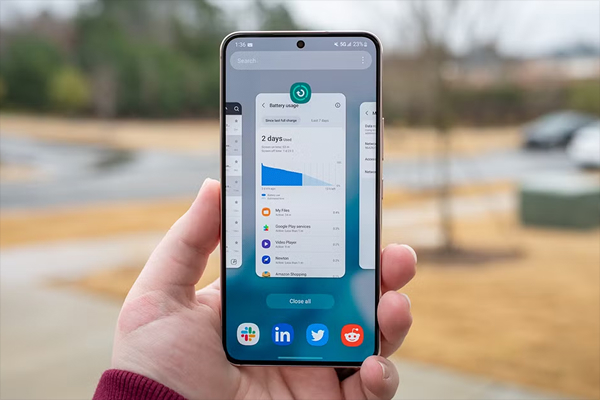
Steps to Follow:
- Close unused apps: Press the square or recent apps button and swipe off apps you do not need.
- Restrict background data:
- Go to Settings and click on Battery or Battery usage.
- Confirm the Apps using Power List.
- Tap the app and select “Restrict background usage” or “Force stop”.
- Uninstall or disable unused apps: With fewer applications, there is also less background activity and less drain on the battery. A clean phone without clutter helps you to control power consumption.
4. Use Battery Saver Mode
The Battery Saver Mode helps in lowering battery consumption in case your phone has insufficient power. It reduces background actions, dims the screen, and disables additional functions. This mode comes in handy, particularly when you are on the go or you have no charger around you for a long period.
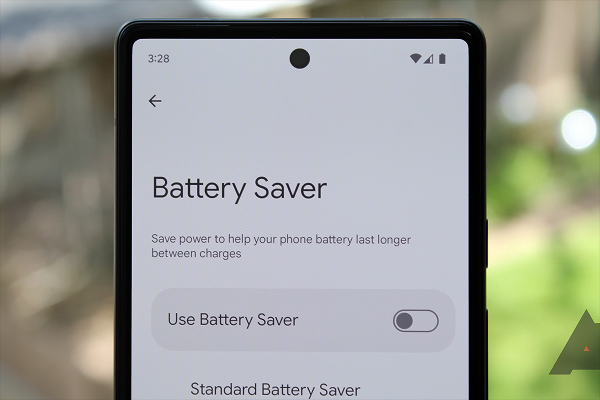
Steps to Follow:
- Turn on Battery Saver: You will locate it in the “Settings” under the “Battery or Battery Saver” option. It lowers workload and background tasking to enhance the battery life.
- Use Adaptive Battery (if available): This function will teach how you use your apps and restrict battery to little-used apps. Turn it on in the “Settings” by simply tapping on the “Battery”, and activate the “Adaptive Battery” option.
5. Uninstall or Disable Unused Apps
You might have applications which you hardly or never launch, still they are able to download an update, pull data in the background and send push notifications and in the process, consume your battery. The storage can be freed up by uninstalling or disabling the applications and extending the battery life.
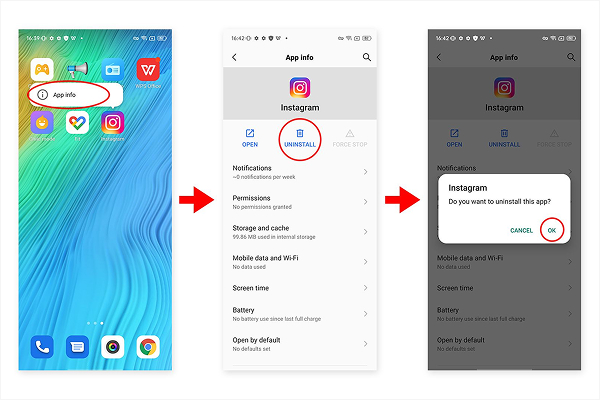
Steps to Follow:
- Move to “Settings”, and tap Apps.
- Just scroll the list and locate the apps that you are not using.
- Click on the app and select “Uninstall” to delete the same.
- In case the app is pre-installed and cannot be deleted, tap on the disable button to deny the app a chance to run.
Keeping the apps organized by cleaning them every month will provide a fast and efficient phone experience.
Additional Battery Saving Tips
Want to save more battery life? Here are some additional tips that will allow you to derive maximum out of your Android phone:
- Enable Airplane Mode in Low Signal Areas: In case of bad network signals, your phone has to strain more to maintain signals, hence consuming battery. Turn on Airplane Mode when you’re in areas with weak signals or no service.
- Use Lite Versions of Apps: Use lite applications, such as Facebook Lite, Messenger Lite, or YouTube Go, which consume less battery than their full versions.
- Avoid Extreme Temperatures: Batteries can be impaired by heat and cold. Do not get your phone under direct sunlight or heaters, as well as freezing conditions.
- Use Original Chargers: Never use low-quality chargers and cables. The battery may be ruined by either cheap or faulty chargers. Also, understanding the Type of Battery your mobile device uses can help you care for it better.
- Reboot Your Phone Occasionally: Restarting your phone every few days will close any running apps that have been left open in the background, and also reset the system process.
- Turn Off Unused Google Assistants: Both voice assistants remain awake and will constantly listen for the wake word, which will eventually drain your battery; if you don’t use Google Assistant, turn it off.
- Avoid Long Charging: Do not charge your phone for long after it has fully charged. Not charging over 80-90% has also been recommended for healthier long-term battery life.
Conclusion
Improving the battery life of your Android phone is not a complex thing. There are several simple changes you can make to save power and get more out of your device in daily use. Begin with varying your screen settings, controlling your connectivity, and power-saving capability. Keep abreast of applications and software, and never forget to uninstall what you are not using. These tips will keep your phone charged and running smoothly and ready to use whenever needed.
Keep in mind, it is not about doing all the things simultaneously. Simply implementing one, two, or more of these can make a difference in real life itself. Try them and have a longer battery life in your Android.