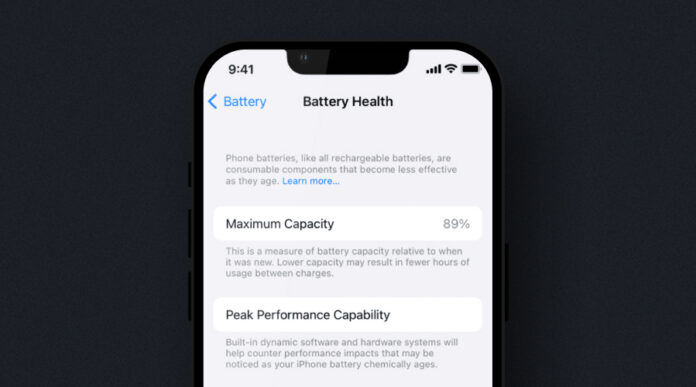Battery health on your iPhone determines how smoothly your phone will function. Because batteries lose their strength over time, devices may not charge fully and may work more slowly. Battery Health is an added feature by Apple that tells you about the state of your iPhone battery. No matter whether you have an updated iPhone or an older version, checking your battery health is simple and quick. It displays how much battery power you have available, whether your phone can keep up with peak performance, and if the battery needs attention.
It prevents sudden shutdowns, slows down your battery usage, and makes your phone last longer without charging. As a result, you can choose the right time to replace the battery and prevent sudden closures or overheating. In this blog, let’s gain insight into what iPhone battery health is and how you can check it on any model. The steps are easy to follow, and you don’t need to be tech-savvy.
iPhone Battery Health: What Does It Mean?
Apple introduced the “Battery Health” feature so you can see how your iPhone’s battery is doing compared to when it was first purchased. This function lets you know whether your battery has much strength left or is wearing down. Watch for the following main terms during your battery examination:
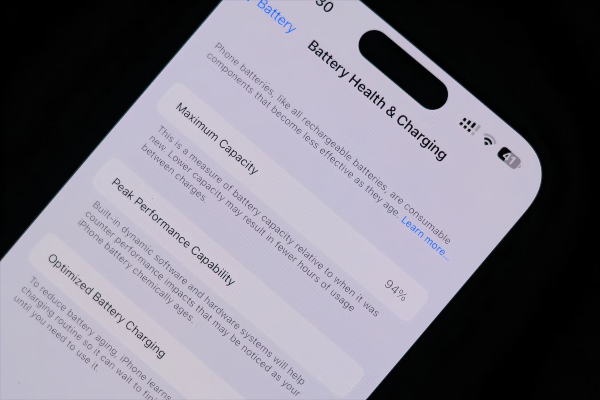
- Maximum Capacity: This percentage indicates how much charge your battery has left compared to when it was new. So, for example, when your battery displays 90%, it is only holding 90% of its original amount of charge.
- Peak Performance Capability: This tells how long your phone will keep operating at high energy levels before the battery is drained or your phone turns off.
- Service Battery Warning: If there is an issue with your battery, you’ll see a message telling you it needs service.
Taking care of your battery will boost its performance and make it run longer. The feature makes it easy to see the perfect time to have your iPhone battery replaced.
How to Check iPhone Battery Health on All Models?
You can easily view your iPhone’s battery health, regardless of your mobile phone model or iOS version. These are the steps you should follow:
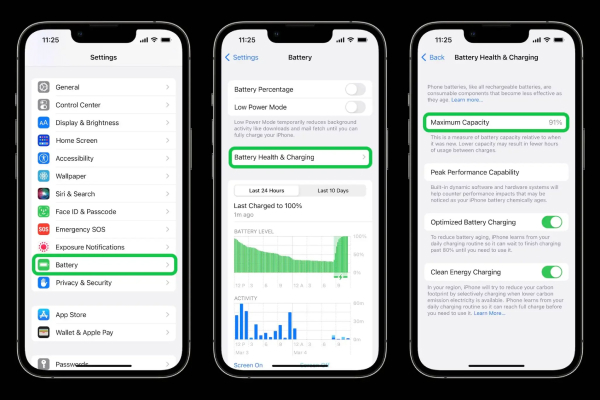
1. For iPhones with iOS 11.3 or Later (iPhone 6 and newer)
If your iPhone is running iOS 11.3 or version 12 and above, such as models from iPhone 6 and up, take these steps:
- Tap on the “Settings” icon to open the app.
- Find “Battery” in the settings and tap on it.
- Press on “Battery Health & Charging”.
This section shows you:
- Displays your battery’s health at the current moment.
- The highest capacity at which a device can function.
- Service Recommendations if the battery is not performing well.
2. For Older iPhones or iOS Versions Before 11.3
On older models or lower software versions, you won’t find battery health stats in settings. However, you can use these methods to check your battery’s health:
- If you’re able, update to the latest iOS version by going to “Settings”, then tap on “General”, and then select “Software Update”.
- Try using a third-party application such as “CoconutBattery” or “iMazing” for Mac and Windows when you have your iPhone linked to a computer. Using these tools lets you check the cycles, capacity, and overall health of the battery.
3. Using Apple Support or Apple Store
If you don’t know how well your battery is working, you could:
- Go to an Apple Store or have your device serviced at an authorized provider.
- Either chat with a technician through the “Apple Support” app or arrange for one through an appointment.
- You can contact “Apple Support” and let them run diagnostics on your device online when needed.
4. Using iPhone Analytics for Advanced Users
If you are experienced with technology, you can take a deep dive into your iPhone analytics.
- Click on Settings, then tap Privacy & Security.
- Click on Analytics & Improvements and select Analytics Data.
- Try looking for files that have log-aggregated at the front.
- Go to your most recent file and find entries named “batteryhealth, MaximumCapacityPercent, or CycleCount”.
Although this approach gives detailed information, it is not suggested for basic users.
When to Replace Your iPhone Battery?
A worn-out battery may cause your iPhone to underperform, run out faster, and even damage it, so keep an eye on when you need a new battery. Look for the following signs discussed in detail below:

1. Battery Health Drops Below 80%
The Maximum Capacity in your “Battery Health” settings indicates the current charge abilities of your battery. When the battery drops below 80%, your phone will run down more quickly each time it is charged. You may start to see your phone’s battery being drained more quickly. Apple sees this as a major reason for choosing battery replacement to maintain normal performance.
2. Service Message Appears
When you notice a message about your battery health being seriously degraded or the device urging a service appointment, it means your iPhone’s performance is impaired. When the system finds significant wear, it displays a message like “Battery health is significantly degraded” or “Service recommended”. A new battery will resolve problems with performance and give your device the chance to charge fully again.
3. Sudden Shutdowns or Restarts
Does your iPhone turn off even though the battery is more than 20% charged? This happens when the old battery runs out of power needed for tasks, so your device slows down to keep from shutting down. The problem can be solved when you change the battery.
4. Battery Drains Very Quickly
If your iPhone’s battery runs down fast, it’s a clear signal that something is wrong. You could find that you need to charge your device twice or more each day. So the battery is not able to hold a charge well, which likely necessitates a replacement for it to bring the battery life back to normal.
5. Phone Feels Hot Often
When a battery gets old or worn out, it can become too hot, especially when charging or running multiple applications. Even though iPhones can handle a certain amount of heat, too much of it can be a problem. A new battery can keep your phone cool and safe from damage.
6. iPhone Slows Down
If your iPhone is slow even though you have storage and a new update, it could be because of performance management. Apple does this to avoid crashes that may occur if a phone’s battery is worn out. A simple battery replacement can greatly improve your phone’s performance.
7. You’ve Crossed 500 Charge Cycles
iPhone batteries have a lifespan of 500 full charges, after which they keep only 80% of their power. Try using CoconutBattery or iMazing on either Mac or PC to check your cycle count. Replacing your battery is a good idea if you have used your phone for more than 500 hours.
8. Swollen Battery or Bulging Screen
Having a swollen battery can cause big issues. The pressure from the case can make your phone protrude from one side. When you observe any swelling, shut off the phone and go to a repair store as soon as you can. You should replace your battery right away if it is swollen.
Conclusion
In conclusion, checking the health of your iPhone’s battery regularly is a great way to make your device last longer and perform properly. By knowing your battery’s condition through settings, using an external app, or at an Apple Store, you can avoid your device getting slower, its battery dying quicker, or shutting down unexpectedly. When your battery health gets below 80%, that is often an indication that you need to get a new battery. If you keep checking your iPhone frequently, it will work well and avoid future surprises.