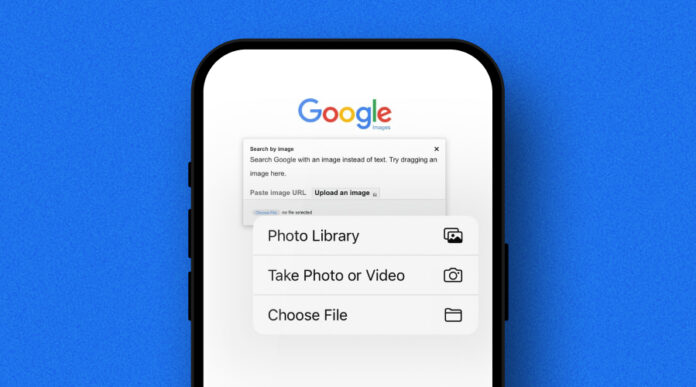Smartphones have become an essential part of the modern lifestyle. Nowadays, an average Joe can’t even think of spending a single day without a smartphone. These devices help users make calls, communicate with each other through texts and browse the web, especially various social media platforms. Additionally, people use smartphones to consume multiple types of content including music, imagery and videos.
The smartphone landscape is divided into two segments based on operating systems. One of them is iOS. Phones running on this operating system are termed iPhones. According to reliable sources, more than 1.38 billion active iPhone users exist worldwide. This number reflects a significant market share of iPhones in the global smartphone industry. Because of a different operating system, iPhone users often face difficulties performing a few tasks.
Performing aw reverse image search through iPhones is one such task. However, this article could be helpful for you if you are an iPhone user and want to become aware of a few methods that can help you easily perform a reverse image search on iPhones. Further details are given below.
3 Easy Ways to Do a Reverse Image Search on iPhone
1. Using Safari
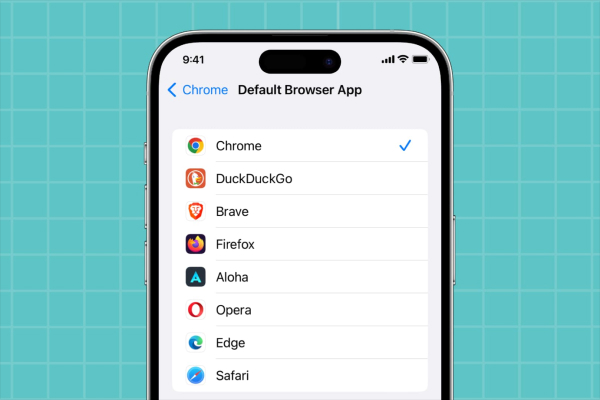
Safari is the default web browser for iPhones. It is compatible with devices running on iOS 10.0 or later. This browser can perform a reverse image search and find similar visual results. Here are a few steps to perform a free reverse image search through it.
- Find the Safari app on your iPhone and launch it.
- Go to the address bar, type images.google.com and tap ‘Go’.
- Look for a camera icon in the search bar once you reach Google Images through Safari.
- Tap the camera icon after locating it and you will see the option to upload an image.
- You can upload the image by choosing ‘Photo Library’ and browsing various albums to find the image you want to use as a search query.
- Once you choose the photo, Google will scan and analyze the image and use its data to find similar visuals across the web.
- Once Google processes the image, it will perform a search and display various visuals similar to the uploaded image as results.
- You can review the displayed results and look for the visuals you want.
2. Leveraging Google Lens
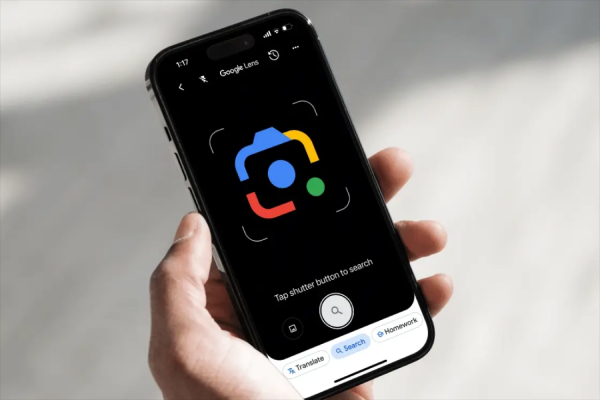
While the method above tells you how to access Google for reverse image search using Safari, you can also directly access Google Lens for the same purpose. All you need to do is install the Google app on your iPhone. Here is how you use it.
- Launch the Google app on your iPhone.
- After opening the app, you will see a colorful camera icon in the search bar.
- Tap the camera icon and click a new image or upload one from your photo library.
- Google will process the provided image and search for exact matches and similar visuals online.
- After performing the search, Google will display similar visual results.
- You can go through the displayed results to find the desired visual.
3. Taking the Help of Bing Visual Search
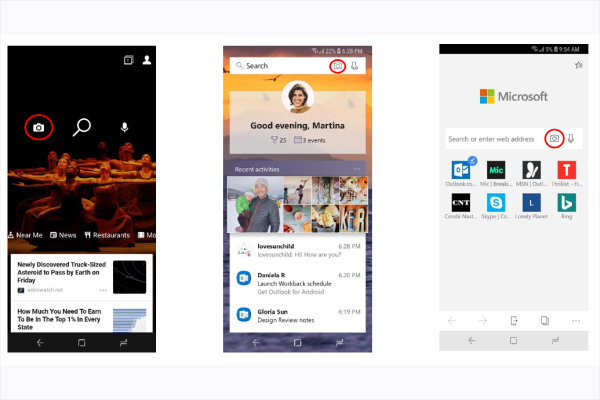
In addition to Google, multiple other search platforms, such as Bing, allow users to search by image. Here is how Bing will help you perform a reverse image search.
- Open Safari and access Bing Visual Search by entering https://www.bing.com/visualsearch.
- You can also launch the Bing app if it is installed on your iPhone.
- Tap the camera icon in the search bar.
- Choose an image from your photo library as a search query.
- Bing will process the image and search the web for similar visuals.
- You will soon see similar search results available in Bing’s database.
Also Read: How to Maintain iPhone Battery Health
Turning to the Advanced Reverse Image Search Tool
While search engines like Google and Bing possess extensive databases featuring billions of visuals, these vast databases sometimes fail to display your desired search results. The problem behind this issue is the inability of search platforms to index all the visuals similar to the one you have used as a search query. However, a solution exists to handle this issue.
Viewing results from multiple other search platforms, such as Yandex, could be the way out. Performing searches on various platforms one by one is laborious and time-consuming. You can access an advanced reverse image search capable of fetching results from various reputable databases in one go to avoid missing out on valuable results.
Here is how you can use it:
- Browse your selected photo search tool.
- Choose your desired input method, such as uploading from the photo library, clicking an image, entering the URL of an online image or importing visuals from cloud storage platforms.
- Tap the search button after choosing the input method and uploading an image as a search query.
- The advanced search by image tool will process the image and look for similar visuals across various platforms.
- After finding similar images, the results will be displayed by grouping them according to the platforms.
- You can tap on results from any platform to browse results and find your desired image.
Also Read: How to Activate Apple Logo Touch
The Wrap
Finding your desired visual online by performing a reverse image search on an iPhone is simple, quick and easy. You need to know the methods to search by image on your iPhone. This article discusses various step-by-step methods to make the process easier for you. It will give you the substantial information you need to find your desired visual results online. We wish you luck with the process!