Samsung Galaxy smartphones have a reputation for a slick design, high performance, and innovative software. Most users know how to use basic functions, but Samsung loads its devices with a number of hidden features that can really transform the user experience. Now, enjoy the advanced functionality of your Galaxy device by unlocking the hidden features, whether you are a casual user or a tech enthusiast.
Whether it is in increasing productivity and conserving battery power, enhancing security, or taking better pictures, these features are surprisingly simple to operate once you are aware of their existence. When it comes to the Samsung Galaxy, there are several awesome features hidden underneath the surface that are considered game changers, and in this blog, we are going to discuss them and how to enable them.
Best Hidden Game-Changing Samsung Galaxy Features
1. Samsung DeX Mode
Samsung DeX (Desktop Experience) turns your phone into a desktop PC. You simply require a USB-C to HDMI cable or a wireless DeX-certified display. After the connection, your mobile phone shows you a desktop interface, in which you can open several windows, drag and drop files, and use keyboard shortcuts. It is perfect to be productive anywhere, as you can reply to emails, edit documents, or enjoy watching videos on a big screen.

DeX can be used in either a wired or wireless connection, which is convenient and flexible. This can be of particular useful to students, homeworkers, or anyone who requires the functionality of a PC in their phone.
2. Edge Panels for Quick Access
Edge Panels are side menus that can be fully customized to provide you with quick access to your most-used apps and contacts, as well as tools and even clipboard history. You can just swipe on the side of your screen to open it. You can add widgets, jot down rapid notes, or even procure a ruler and a compass.
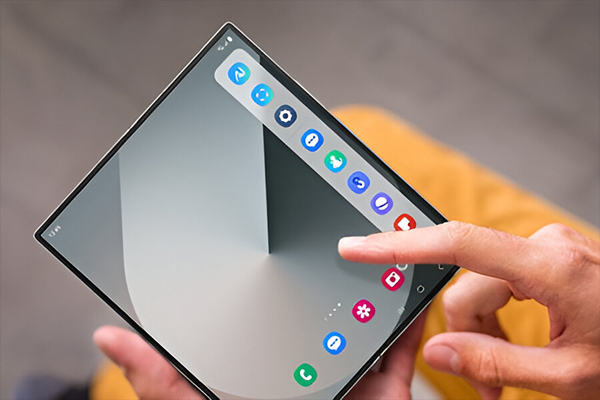
You can fully customize Edge Panels according to your needs, which is exactly what multitaskers need. App switching during a call or drag and drop actions when chatting are just a couple of examples of how the Edge Panel minimizes the number of times that you have to go back to the home screen. It is a clever time, and effort-saving idea.
3. Secure Folder for Private Data
Secure Folder provides an encrypted compartment on your phone, in which you can store confidential apps, photos, and files. It uses biometric authentication, meaning that even if one gets your phone, they cannot access the folder without your fingerprint or PIN. Even apps, such as WhatsApp or Facebook, can be cloned into the Secure Folder to have an extra layer of privacy.
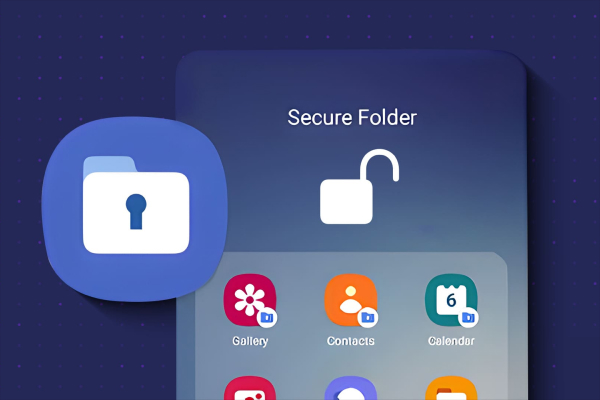
It is perfect to divide the work and personal data, or just to hide the sensitive content so that no one can look at it. Knox security by Samsung helps to make sure that whatever a user puts in the Secure Folder is protected against outside threats, so the user can have some peace of mind.
4. Bixby Routines for Automation
Bixby Routines allows you to set up routines to automatically perform everyday tasks depending on how you use the phone. For example, you may program your phone to go into silent mode once you arrive at your office or turn on battery saver once the battery level falls to 30%. These routines are based on “if-then” logic and can be programmed by time of day, location, or use of the app.
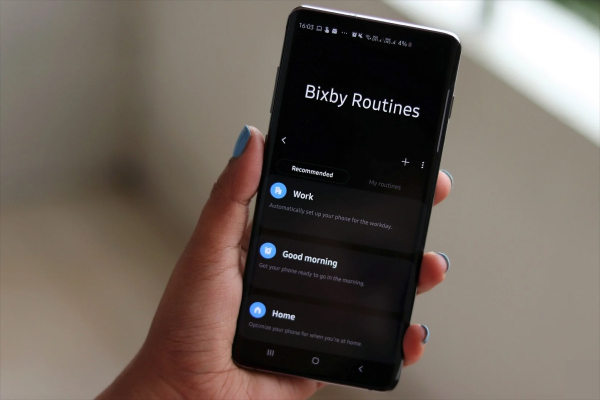
You can even set bedtime routines to switch off blue light, activate Do Not Disturb, and lower brightness. Bixby Routines make your phone smarter and more personalized, so that it can fit your lifestyle with the minimum effort on your part.
5. Link to Windows
Link to Windows allows you to connect your Galaxy phone to a Windows PC seamlessly. After the connection, you will be able to receive messages, notifications, photos, and even display your phone screen on the computer. You may move files around by drag and drop or respond to texts with your keyboard.
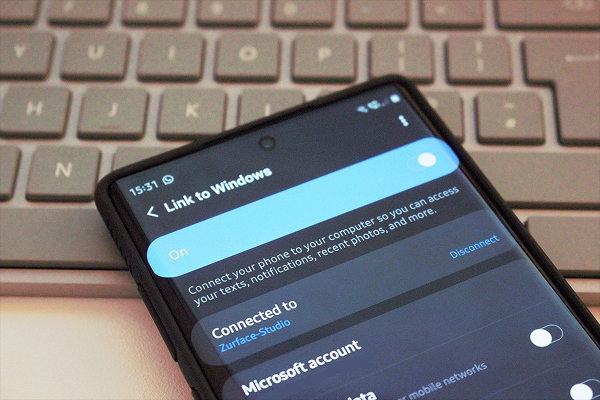
It can be of great use to working professionals who need to keep in touch without having to switch devices. The feature is operational on Wi-Fi and does not need USB cables. It’s a productivity powerhouse, and you will never have to use third-party applications to sync your phone and PC.
6. One-Handed Mode
One-Handed Mode reduces your screen to a smaller and more manageable window, which is why it is more suited to big-screen Galaxy phones. You can turn it on by swiping in a diagonal direction starting in the corner or by triple-pressing the home button. When it is on, all of your screen is moved to one side so that you can access it with your thumb.
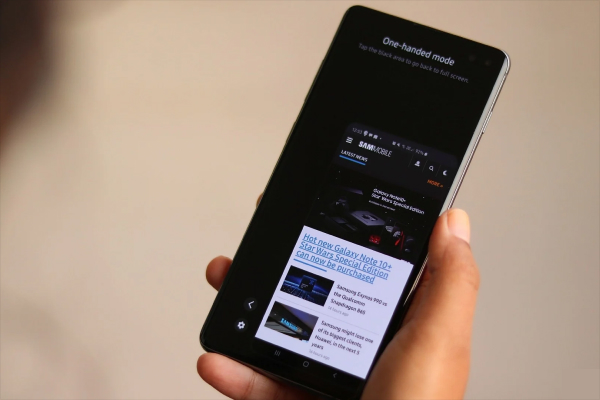
It is perfect when you are holding your phone in one hand, e.g., when walking or doing several things at once. The mode is customizable, whether one is left or right-handed, and it returns to full screen by a single tap. It is one of those features that just simplifies your life.
7. Smart Select Tool
Smart Select is a feature that lets you capture any area of your screen and convert it into a screenshot, a text snippet, or even a GIF. This tool is present in the Edge Panel and is particularly useful when taking a screenshot of social media posts or making memes. You will be able to crop certain sections, extract the text out of pictures, or pinch some content to your screen.
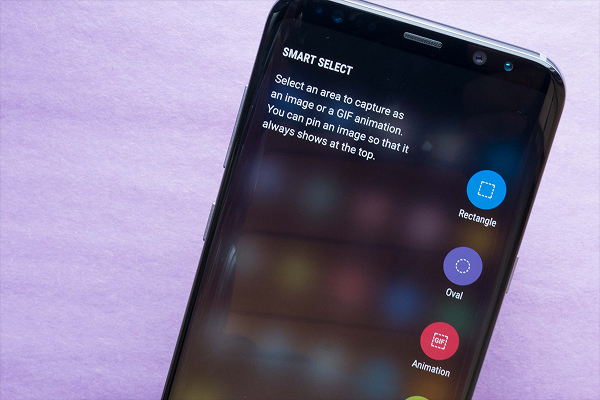
It also comes in handy when one wants to share visual content in haste without having to save entire screenshots. Whether you are a content creator, student, or professional, Smart Select can make tasks easier that would otherwise need third-party applications. If you often capture portions of your screen or need to grab content quickly, learning how to take a screenshot on Samsung using Smart Select can be a game-changer for productivity and convenience.
8. Camera Director’s View
Director’s View is a great video feature that enables you to record using many cameras simultaneously. It is possible to change the front and back cameras during recording, and even display both perspectives in a split-screen view. This is wonderful in vlogging or reaction videos, or in case you want to record a scene from different angles.
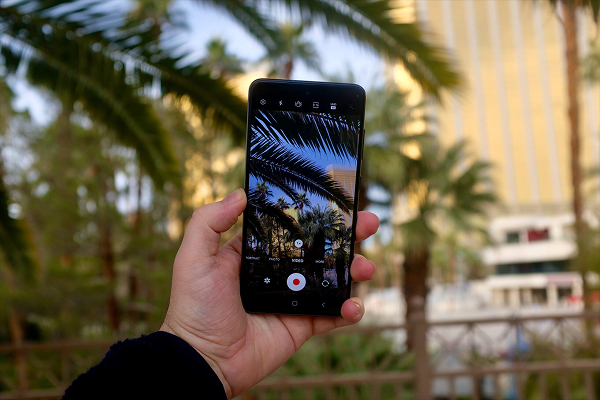
This feature helps you to make your content more lively and professional. You also have a preview of all the lenses, including ultra-wide, wide, and telephoto, allowing you to select the most
appropriate framing at any given moment. This aspect makes your Galaxy phone a powerful filming device.
9. Battery Protection Mode
The Battery Protection feature on the Samsung phones eliminates overcharging and prolongs the battery’s health. Your phone will restrict charging to 85 percent when this feature is turned on, which puts less stress on the battery. It comes in handy, particularly when you leave your phone charging overnight. It can be enabled in the settings under “Battery and Device Care”.
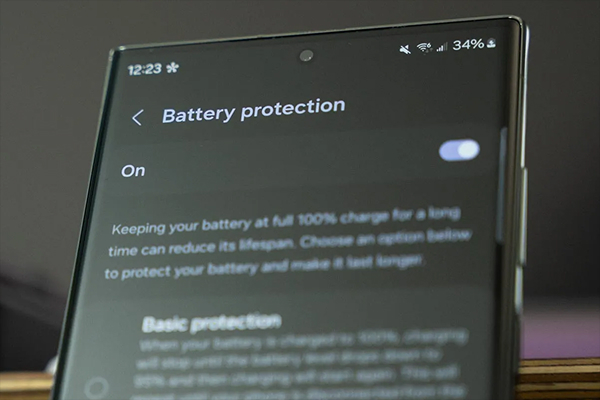
In the long run, this feature can preserve the capacity and the life of your battery. It is a great choice when it comes to users who intend to use their phones for a number of years or those who require better management of energy without worrying about usability.
10. Live Translate in Calls
Samsung phones are able to translate phone calls in real-time using Live Translate. This is a multiple language-enabled feature that functions even when one is on a voice call, thus international communication is significantly simplified. The subtitles are the translations or they are told aloud, depending on your choice.
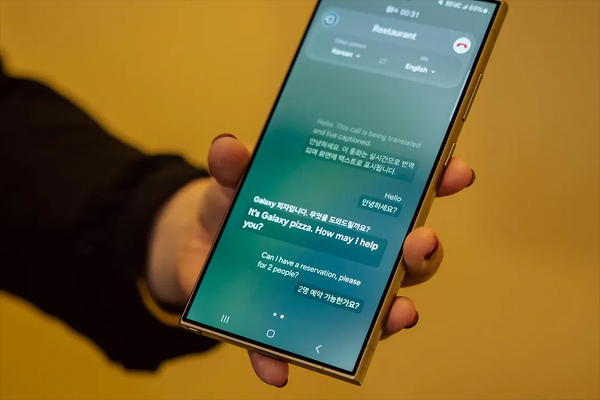
It is a massive game changer for travellers, expatriates, or anyone who conducts business with international contacts. The feature is region-locked, and it keeps getting better with every software update. It makes the world closer and erases language barriers directly in your dialer application.
11. Call & Text on Other Devices
This allows you to initiate and receive calls or texts on other Samsung devices that are logged into the same Samsung account, such as tablets or even laptops. Those devices do not require a SIM card; your phone is the one connected to the network, and the other device is the one reflecting it. It ensures an uninterrupted communication environment within Samsung products. You simply need to turn on the option in “Settings” under “Connected Devices”, and you are all set.
12. Object Eraser in Gallery
The Object Eraser tool allows you to erase unwanted objects or people in your photos without leaving the Gallery app. Just open a picture, tap on the edit button, and choose Object Eraser. You outline the part you wish to delete, and the AI colors in the background. This feature is fantastic for cleaning up travel images, portraits, or even a busy scene. It is a simplified Photoshop tool that does not need any advanced skills.
Conclusion
In summary, Samsung Galaxy smartphones are not simply the wonderfully designed phones, but also productive and creative devices with numerous hidden features that most users do not know about. Regardless of whether you consider yourself a casual user or a power user, you can get a lot out of your everyday use of the phone by exploring features such as DeX Mode, Secure Folder, Object Eraser, and more.

