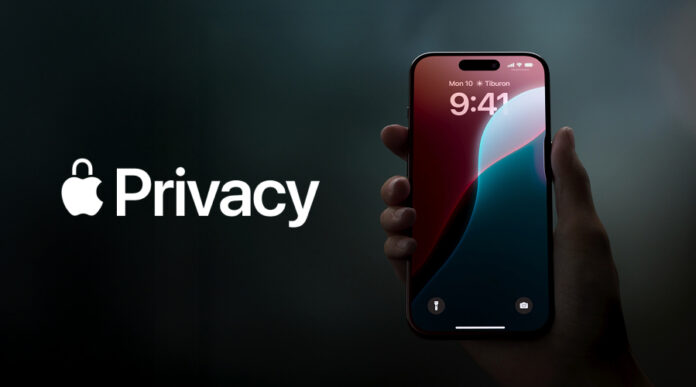Apple talks a big game when it comes to privacy. And to be fair, compared to most companies, they walk more of the walk than they probably have to. But still, trusting any tech giant entirely feels… a little optimistic.
Whether you’re using an iPhone, a MacBook, or just dipping into iCloud now and then, there’s always a trail. A data breadcrumb here, a forgotten permission there. And those bits can pile up. So, what can you actually do to protect your privacy?
Here’s a breakdown of the tools that can help; both the obvious ones and a few you might’ve overlooked.
Start with the privacy basics Apple gives you
Before jumping into third-party tools, it’s worth poking around in your settings. Apple does give you some built-in protections on Apple devices, just not always front and center.
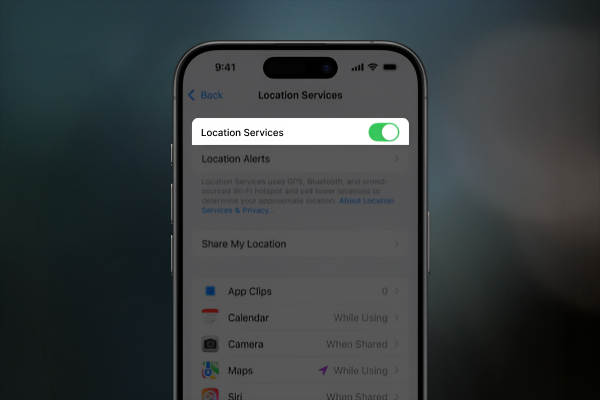
A few things to check:
- App Tracking Transparency: That “Ask App Not to Track” popup you probably dismissed? Go back and make sure it’s actually off for apps you don’t trust.
- Location Services: Lots of apps don’t need constant location access, but ask anyway. Dial those down.
- Analytics sharing: You might be sending usage data to Apple by default. It’s tucked in Settings > Privacy > Analytics & Improvements. Worth a look.
These are decent first steps. Still, they’re more like a strong lock on your door. Helpful, but not foolproof.
Use a reliable VPN
This is one of those tools people mean to use but don’t. Or they download a sketchy free version that actually makes things worse. Not naming names, but… yikes.
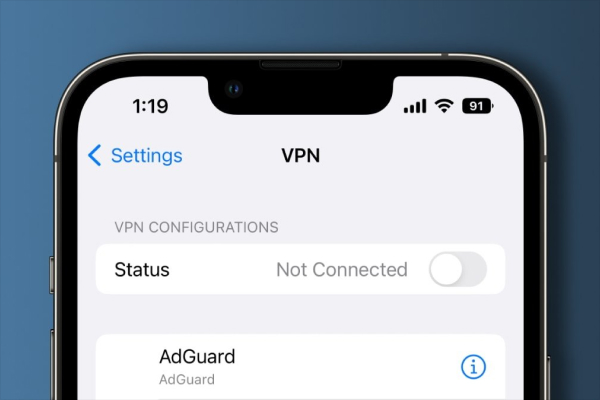
A good VPN hides your IP, encrypts your connection, and keeps prying eyes (from advertisers, internet providers, or even your boss) out of your business. This is especially useful if you’re often on public Wi-Fi or you just don’t want sites tracking you across the web.
For Mac users, this VPN for Mac has earned a solid reputation. It’s fast, doesn’t log your data, and actually works with Apple’s latest OS updates. That last part is surprisingly rare.
Keep in mind, though: even the best VPN isn’t magic. It helps, a lot, but it’s one layer.
Block creepy trackers at the browser level
Safari does a decent job blocking trackers by default. It’s not perfect, but it’s improving. If you’ve never looked, try tapping the “aA” icon in the Safari address bar, then “Privacy Report.” It’s oddly satisfying (or horrifying?) to see what’s being blocked.
Still, for people who want more control (or who just don’t trust ad tech, period) consider trying:
- Firefox Focus: Super lightweight, auto-deletes history, blocks most trackers. Great for one-off searches.
- Brave Browser: Built on Chrome but strips out the invasive parts. Blocks ads and trackers by default.
- DuckDuckGo’s App Tracking Protection (beta on iOS): It tries to block hidden trackers across all apps, not just browsers.
Some of these overlap with what Apple’s doing, sure. But redundancy isn’t bad when you’re trying to stay private.
Secure your cloud, and rethink what goes in it
There’s this awkward tension when using iCloud. On one hand, it makes your Apple devices feel magically in sync. On the other, you’re handing a lot of personal stuff over to Apple’s servers.
And while iCloud uses encryption, not all of it is end-to-end by default (at least not historically). Messages, for example, are encrypted, but Apple could technically access older backups unless you enable Advanced Data Protection. That’s hidden in Settings > iCloud > Advanced Data Protection.
Also, iCloud pricing can creep up fast. If you’re only storing certain file types, or you don’t need constant syncing, there might be cheaper ways to handle iCloud storage.
Of course, iCloud’s not evil. Just… maybe don’t toss your entire digital life in there unfiltered.
Password managers: no more Post-its, please
We all know someone who still uses their pet’s name as a password. If that’s you, no shame. Just… stop.
Apple’s built-in password manager (Keychain) is solid, especially now that it works better across devices and supports two-factor. Still, if you ever need to share passwords, use multiple browsers, or want emergency access settings, it might be worth going third-party.
- 1Password and Bitwarden are popular picks.
- Both offer cross-platform support and secure vaults.
- Bitwarden has a great free tier, too.
Just don’t save passwords in Notes. Or worse, your camera roll.
Check app permissions more often than you think you need to
This one’s deceptively simple. Over time, you grant dozens of apps access to your microphone, camera, contacts, calendar… and then forget. Some of those apps may no longer be updated (or worse, may have quietly changed ownership).
Take five minutes once a month and go through:
- Settings > Privacy & Security > (pick any category)
- Ask: Does this app actually need this access?
- You’ll be surprised how many don’t.
Privacy’s a moving target, but don’t give up
There’s no single solution that makes your Apple device “fully private.” That just… doesn’t exist.
And honestly, trying to completely erase your digital footprint is exhausting. Most people don’t need that level of lockdown.
But small steps matter. A VPN here. A password manager there. Reviewing app permissions quarterly. It all adds up.
And yes, sometimes it means saying no to convenience. Not auto-saving every file. Not signing in with Apple ID for everything. But if that tradeoff gets you a bit more control over your digital life, maybe it’s worth it.
No panic. Just… awareness.